Connecting to Your Pi-hole
On this page, there are explained all the instructions about how to create a connection to the server with different circumstances. These are the most common cases. There may be other configurations that aren't covered by this guide.
⚙️ Common settings
- Version: You can choose between
v5andv6 (default). The latest version isv6, while the previous generation isv5. - Authentication:
- v5: Requires an API token (See: Getting the API token (v5 only)).
- v6: Requires a password to log in to the web UI.
1. Basic connection
The simplest case. The Pi-hole server usually is installed on a Raspberry Pi and the web administration panel is on the default port (80).
- IP address or domain: your Pi-hole server IP or domain
- Subroute: empty
- Port: empty
- HTTP/HTTPS: HTTP
2. Basic connection with custom port
The Pi-hole server is usually installed on a Docker container or virtual machine.
- IP address or domain: your Pi-hole server IP or domain
- Subroute: empty
- Port: the port you are using for the web administration panel
- HTTP/HTTPS: HTTP
3. HTTPS connection 🔒
You have enabled HTTPS connections on your Pi-hole server config, but you access it using the default HTTPS port (443).
- IP address or domain: your Pi-hole server IP or domain
- Subroute: empty
- Port: empty
- HTTP/HTTPS: HTTPS
If you are using Pi-hole v6 with a self-signed SSL certificate, the connection may fail if self-signed certificates are not allowed. To prevent SSL certificate validation errors, please follow the steps below based on your app version:
App version >= v1.3.0
- Go to:
Settings > Servers - Select an existing server or create a new one
- Check Allow self-signed certificates (
default: checked)
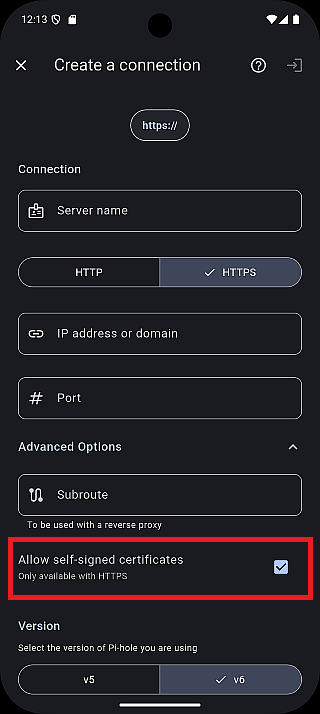
App version < v1.3.0
- Go to:
Settings > Advanced settings > Don't check SSL certificate - Turn it
ON(default:ON) - Restart the application
Once the app restarts, you can proceed with the connection.
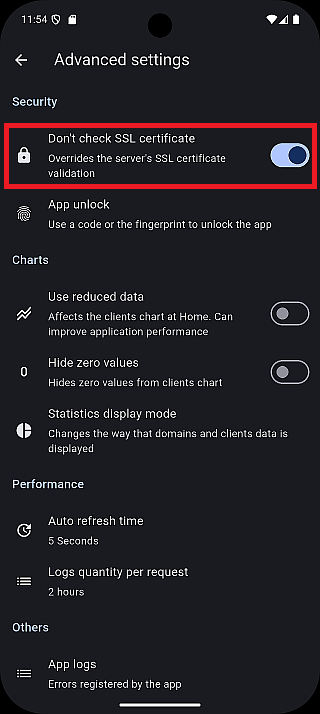
4. HTTPS connection with custom port (or exposed port) 🔒
You have enabled HTTPS connections on your Pi-hole server config and you have an exposed port on your router to access it.
- IP address or domain: your Pi-hole server IP or domain
- Subroute: empty
- Port: the port you are exposing for the web administration panel
- HTTP/HTTPS: HTTPS
5. HTTPS connection with reverse proxy ⚡
You have your Pi-hole server behind a reverse proxy.
- IP address or domain: your Pi-hole server IP or domain
- Subroute: the route you are using on your reverse proxy to access Pi-hole web administration panel
- Port: empty
- HTTP/HTTPS: HTTPS
Currently, connections via a reverse proxy have not been tested, and their operation is not guaranteed.